Functionality reserved for the practitioners |
| You must be a "manager" of the company to carry out the following operations. The managers are listed on the company in the Admin application (partner, client manager and manager). |
How to consult the accesses of the users of the DMS?
User accesses to DMS are accessible in the "Settings" section and then "Visibility by user".

If you want to view a user's access, you can :
- Filter by:
- Company: display users of the selected company
- User type: display users who are of the selected type(s), i.e. practitioner, administrator and standard client
- Business Profile: display users who have the selected business profile(s) (list)
- Customized access: display users with custom access
- Search by first or last name
- Then click on the line matching to the name

If the checkbox:
- is unchecked then the user does not have access to the document type
- has a vertical line then the user only has access to confidential document(s)
- is checked then the user has access to all documents related to this type of document
- for a practitioner, all documents with no restriction
- for a client, all non-confidential documents and confidential documents to which he is authorized

How to modify an access for a user?
It is possible to modify an access for a user on a customer file and thus create a so-called "customized" access:
- Select the user
- Select the checkbox corresponding to the type of document to which you want the user to have access
- Or uncheck the checkbox corresponding to the type of document to which you do not want the user to have access
The "customized access" chip is then displayed on the user.
| The accesses are saved as soon as they are modified. It is necessary for the user to log out for the new accesses to be applied. |
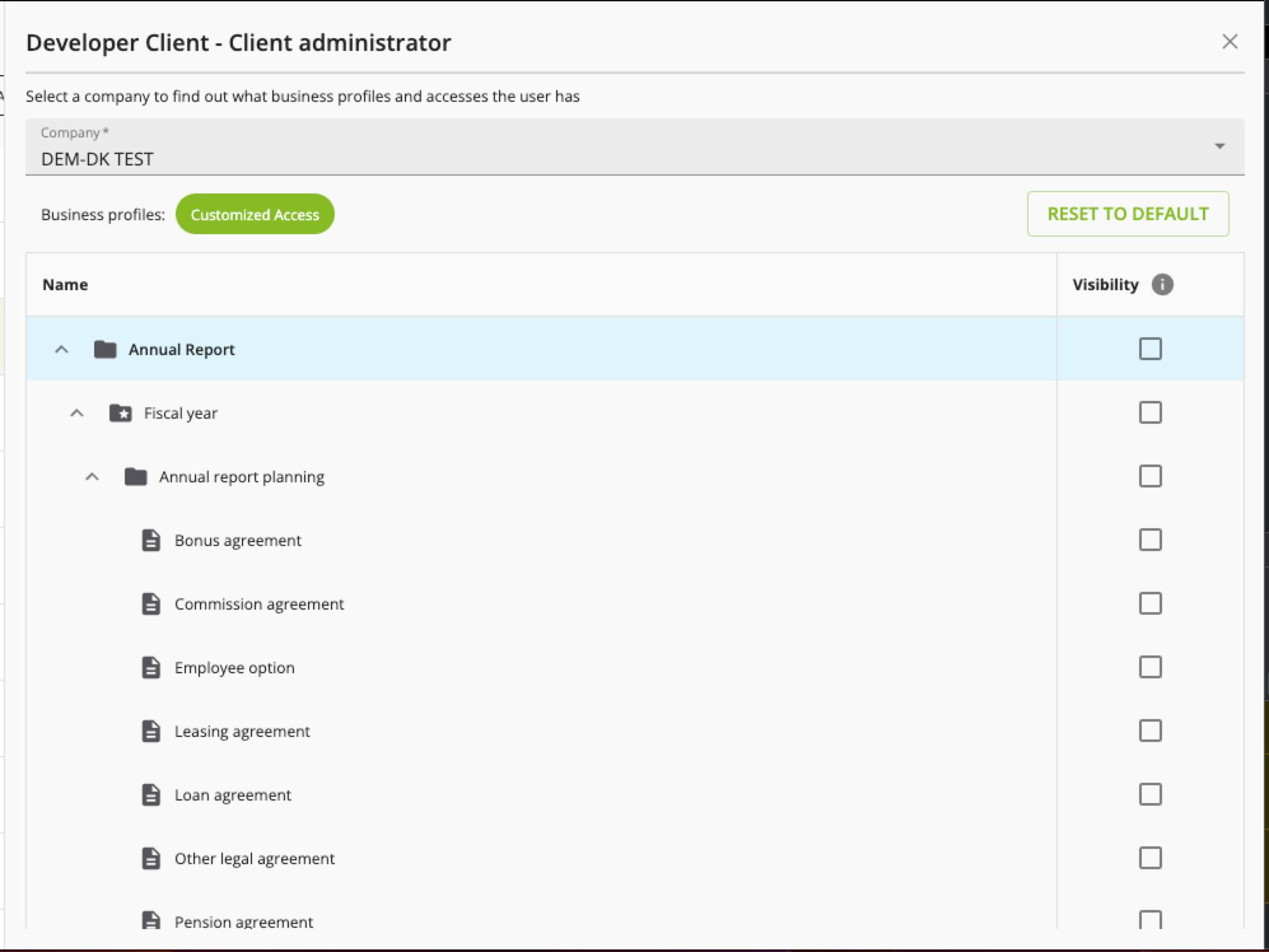
| Tip: It is possible to add or remove accesses to all document types in a folder by selecting or deselecting the corresponding folder checkbox. |
How do I delete a custom access for a user?
To delete a customized access, you must :
- Select the user
- Click on "Restore default access"
The user will then have access to the DMS again according to his/her business profile(s).
Was this article helpful?
That’s Great!
Thank you for your feedback
Sorry! We couldn't be helpful
Thank you for your feedback
Feedback sent
We appreciate your effort and will try to fix the article